Download
- Raspbian as of 10/Dec/2016 this will download you Raspbian Jessie with Pixel (Pi Improved X-windows Environment, Lightweight) desktop
- Etcher v1 for Darwin x64 to flash Raspbian into the SD card. Visit main site for more info
- SDFormatter to format the SD card
Configuring Raspberry Pi Zero to Emulate Ethernet Over USB
Once you flash the Raspbian image onto the SD card then:
- Open a file at the root of the mounted drive called config.txt
- Add the following line at the very bottom: dtoverlay=dwc2
- Open a file at the root of the mounted drive called cmdline.txt
- Add the following line after the rootwait parameter: modules-load=dwc2,g_ether
- Create a file called ssh in to the root of the mounted driver, the file can contain any text you like, or even nothing at all: touch /Volumes/boot/ssh
Note: SSH will be disabled by default on the images from version 1.1 (2016-11-25-raspbian-jessie, Raspberry Pi reference 2016-11-25). When the Pi boots, it looks for the ssh file; if it finds it, it enables SSH and then deletes the file.
Connecting to the Pi Zero with USB and SSH on MACOSX
- Connect the USB cable to your MAC and the other end to the USB-micro port. Raspberry Pi Zero comes with 2 USB micro ports, the one towards the side of the Raspberry is dedicated for the Power Supply, the other one is for Data.
- Try pinging raspberrypi.local as: ping raspberrypi.local
- If you can reach the host then ssh: ssh pi@raspberrypi.local
- The password for user pi is raspberry
- If ping fails and you are getting “Request timeout”
- Then try the following, in your MAC, open “System Preferences” | “Sharing” | “Internet Sharing” enable | “To computers using” section enable “RNDIS/Ethernet Gadget”
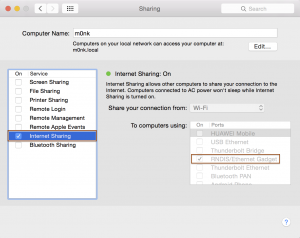 Disconnect/reconnect the USB cable
Disconnect/reconnect the USB cable- Now you should be able to ping and ssh
If you still cannot connect to your Raspberry Pi Zero, try the following:
- Try turning off Networking / WiFi
- Replaced the USB to microUSB cable
- Ensure Internet Sharing is enabled for “RNDIS/Ethernet Gadget”
- Install HoRNDIS (pronounce: “horrendous”) driver for Mac OS X, this allows you to use your Android phone’s native USB tethering mode to get Internet access.